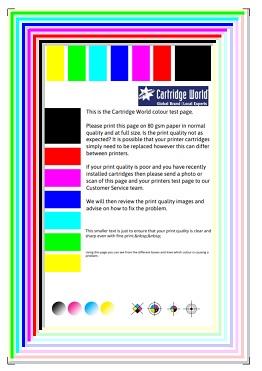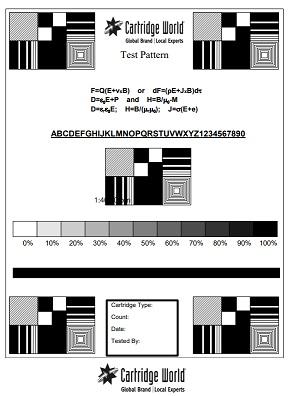Cartridge Support
Quick Fixes - Most Common Issues
My inkjet printer does not recognise the cartridges
Have you tried turning it off and on again? It's a question that most IT people ask when you call for help. It sounds daft but most of the time (for printers at least) it works!
Before doing a hard reset there are a couple of things to check:
1. Do you have the correct cartridges for your printer?
2. Have you installed the cartridges incorrectly? If they are in the wrong slots they will not be recognised.
3. If these are cartridges already installed and showing this error it could be the cartridges are empty.
Reset the printer
With your new cartridges installed power down the printer so it is in standby. Then remove the plug so it is disconnected from the power. Leave it unplugged for at least 1 minute.
Then plug it in and switch on the printer. This should clear the error leaving you ready to print.
Still not recognised?
If your printer still does not recognise your cartridge(s) it maybe the cartridge has a fault. If you have purchased your cartridges from us please get in touch so we can help resolve the problem.
Contact Customer Services by email or by telephone on 01423 701 704.
My new ink cartridge is not printing
This is common with ink cartridges that have attached print heads such as HP. Cartridges are typically stored flat or upside down for weeks or months before being installed. As a result, the ink will settle at the other end of the cartridge and will be unable to directly feed the print head. The simple solution for this is to open the box and stand the cartridge print head facing down for a 10 minutes before installing. Next, get a damp paper towel, fold it into quarters and then set the cartridge print head down onto it, holding it there for three minutes. This will help to prime the print head and pull the ink out. Finally, install the cartridge into your printer and print a few test pages.
I have a new toner cartridge installed but the pages are faint / blank
Some cartridges ship with a removable seal to prevent the toner leaking during transit. Make sure you have pulled this detachable seal from the side of the cartridge completely before installing.

If a toner cartridge is stored vertically the toner inside can settle at one end of the cartridge. This can happen during transit as your order is processed through the Royal Mail system. Before installing it is good practice to gently shake the toner cartridge from side to side for a few seconds to redistribute the toner.
Toner density setting
Some laser printers allow you to alter the density settings and it is something worth checking if your print is faint. Sometimes the default setting can be low and will need amending.
If your printer has toner density settings these can normally be found in the printer's utility software in 'Devices & Printers'. If the setting is low increase it by a step and try printing. Adjust until you have clear print.

You can test the print quality of your printer with this downloadable PDF colour test page. We advise printing this page at full size, regular quality, and on at least 80gsm paper (100 percent ). To test printers that use four or more colours, use the PDF links above. A graph of colour intensities, rainbow bars, radial gradients, and a text block may all be seen on the test page.