HP released a wireless firmware update that may affect your ability to use compatible HP 953XL / 903XL ink cartridges. If your printer updates to this latest firmware version it could prompt a cartridge problem message on your printer’s display, stopping you from using compatible cartridges.
Customers that want to continue using compatible cartridges may choose to avoid this update. Please note, turning off updates could potentially affect other functionality. Refer to your printer support page for more details.
In the guide below, we show you how to disable the automatic firmware updates on your printer so you can print without interruption.
Once you have turned off automatic updates you can then go on to downgrade the software.
The message shown below may appear on your printer's display if the firmware has been updated, preventing you from using compatible ink cartridges.

On the printer control panel, press the COG or swipe down to open the tools dashboard, then select the circular setup icon.

Scroll through the display and select 'Printer Maintenance'
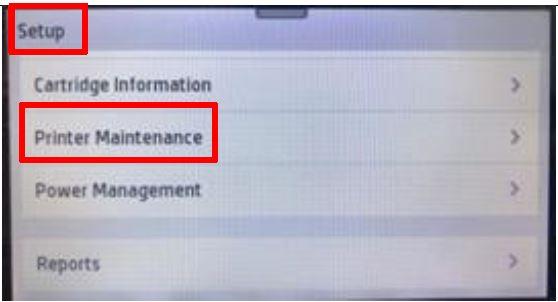
Scroll up on the display and select 'Update the Printer'

Press 'Printer Update Options' on the screen

Select 'Do Not Check'

Select 'No' to turn off printer updates


If you have any questions about disabling firmware updates, rolling back firmware or if you have already updated and still having trouble using compatible cartridges, please contact us on 1423 701 704 or by using the Live Chat when available.
