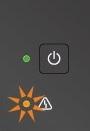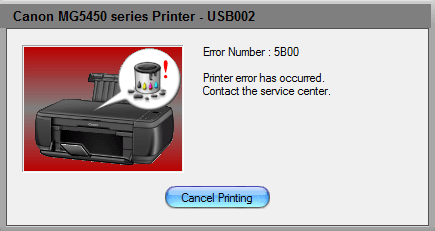Ink Cartridge Support
Support for common issues when using ink cartridges
Having problems with your inkjet printer? Cartridges not working as they should? Whether you purchased from Cartridge World or not, we are here to support you.
Below is a selection of quick help articles and links to specific manufacturers pages with information to help you solve your ink cartridge woes. To keep your printer happy ensure you look after it.
Read our Golden rules on conducting regular maintenance to keep your inkjet printer in tip top condition.
My new ink cartridge is not printing
This is common with ink cartridges that have attached print heads such as HP. Cartridges are typically stored flat or upside down for weeks or months before being installed. As a result, the ink will settle at the other end of the cartridge and will be unable to directly feed the print head. The simple solution for this is to open the box and stand the cartridge print head facing down for a 10 minutes before installing. Next, get a damp paper towel, fold it into quarters and then set the cartridge print head down onto it, holding it there for two minutes. This will help to prime the print head and pull the ink out. Finally, install the cartridge into your printer and print several test pages.
Why do I see an error message when I install my new cartridge?
The most common error messages are listed below, along with trouble shooting techniques to help eliminate any type of error message.
- The cartridge light flashes on the printer.
- An alert that asks you to check your black and/or colour ink cartridge.
- A message which states to check a cartridge is installed correctly.
- An alert asking you to change the black or colour ink cartridge.
- A message which states that there is no cartridge installed.
Resolve an error message
Cartridges (Epson, Brother, Canon) that do not have an internal print head.
Most of the time errors are a result of the chip on the cartridge not making direct contact with the printer sensors. What you need to do is open the area of the printer where your cartridges are installed. Remove the problem cartridge, check there is nothing on the chip and then reinstall the cartridge to ensure it is properly seated, secured, and that the chip is lined up with the connections. Close the cover and proceed to turn off the printer. Wait a minute and then restart your printer.
Print a test page and you should be good to go. If this problem still occurs, please contact our customer service team on 01423 701704.
Cartridges (HP, Lexmark, and some Canon) that have an internal print head.
These problems can be caused by the cartridge not making proper contact with the printer or be caused by unclean contact points on the cartridge.
Open the area where your cartridges are installed and remove the problem cartridge. The cartridge contacts can be cleaned using a lint-free cloth or coffee filter. Completely power down your printer for 2-3 minutes by unplugging the printer from the socket. Then plug back in and switch on your printer. Reinstall your cartridge, making sure it is seated correctly and in the correct slot. Your cartridge should be recognized and ready to print.
If this problem still occurs, please call our customer service team on 01423 701704.
Canon Inkjet Troubleshooting
Upon installation of Cartridge World branded Canon cartridges, it is possible that your printer will show an error message like the image shown opposite.
Related Cartridges:
PG-37 / CL-38
PG-40 / CL-41
PG50 / CL-51
PG-510 / CL-511
PG-512 / CL-513
PG540 / CL-541
PG545 / CL-546

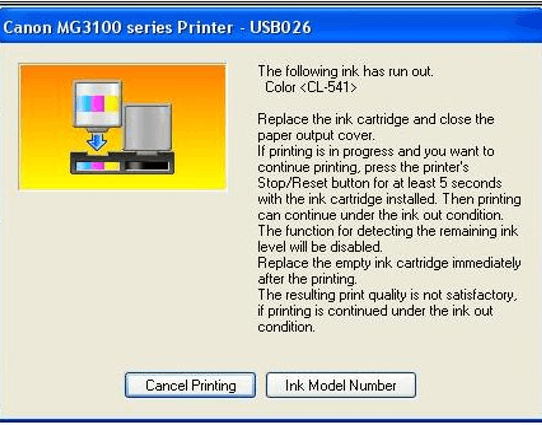
This does not mean there is a problem with your cartridge. In some instances, the printer will be unable to display a full ink level reading, but this does not affect your use of non-oem product, nor does it affect the print quality.
If your printer does display this error message, there are 3 different methods depending on your printer model:
Method 1
On the printer control panel, locate the stop / resume button (shown opposite). Press and hold this button for a minimum of 5 seconds, then release. This will remove the error message.
Method 2
Press and hold the OK button until the print starts again
Method 3
Press and hold “black” and “colour” simultaneously until the print starts again


Canon - Orange Flashing Warning Light
If an error occurs when printing, for example the paper runs out or jams, a troubleshooting message may appear and the Orange Alarm light flashes. Checkout our guide to what the number of flashes means and take the appropriate action to solve your printer problem.