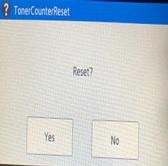Reset the toner counter for Brother TN243/TN247 cartridges
This process should work on the following printer models. If you have any questions please contact the team via email or live chat.
DCP-L3510CDW
DCP-L3517CDW
DCP-L3550CDW
HL-L3210CW
HL-L3230CDW
HL-L3270CDW
MFC-L3710CW
MFC-L3730CDN
MFC-L3750CDW
MFC-L3770CDW
Toner counter reset method
Sometimes following the installation of a new compatible toner cartridge for the above printers the screen will display 'Cartridge Error' or continue to show 'Replace Toner' as the counter has failed to reset.
Unfortunately this can occur with original cartridges too so the below method is a handy bit of information to know.
Step 1: With the new cartridge installed make sure the front cover is open and the printer is turned on.

Step 2: This bit might take a few attempts so please be patient. Press both the 'Back' and 'Cancel' buttons (button images right) for a couple of seconds at the same time. Then release the buttons and immediately press the 'Back' button again.

Once you have mastered the button press above the display will change when pressed correctly. You will see a code on the screen which will be similar to 'M TNR-HC' or K TNR-STD'
K = Black
C = Cyan
M = Magenta
Y =Yellow

Step 3: Press ▲/▼ to select the relevant code for the cartridge you wish to reset "M.TNR-HC”,the first letter denotes the colour and the 'HC' or 'STD' identify the cartridge capacity. Then press 'OK'
Cartridge code
TN247BK
TN247C
TN247M
TN247Y
TN243BK
TN243C
TN243M
TN243Y
Cartridge Colour / Capacity
K.TNR-HC
C.TNR-HC
M.TNR-HC
Y.TNR-HC
K.TNR-STD
C.TNR-STD
M.TNR-STD
Y.TNR-STD
Step 4: Finally, press 'Yes' to confirm the rest and the screen will display 'Accepted' You can now close the printer door and your cartridge will be reset and your printer ready to use.
If you are replacing more than one cartridge just repeat the process for each cartridge that needs resetting.